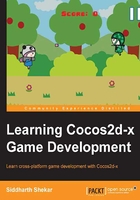
上QQ阅读APP看书,第一时间看更新
Creating a new project
Use the following steps to create the project:
- Press Windows + R and type in
cmd. - On the command prompt, type in the following command and press Enter:
cd desktop\coco2d-x-2.2.3\tools\project-creator - In the
project-creatorfolder, type in the following command and press Enter:python ./create_project.py –project wp8Game –package com.testpackage.wp8Game –language cppYou will be presented with the screen shown in the following screenshot:

Note
Once the project is created in the project folder, you shouldn't move the folder around as it will lose the references to Cocos2d-x and the folder required to run the game.
- Now navigate to the project's folder in
Cocos2d-x-2.2.3. You will find the new folder created, namedwp8Game. Double-click on it and you will see the folder structure, shown as follows:
You can see a
Classesfolder, aResourcesfolder, and project folders for all the different platforms that Cocos2d-x supports. - Since we are making a game for the Windows Phone platform, double-click on the
proj.wp8-xamlproject folder and double-click onwp8Game.sln. - When asked for application preference, choose the Windows Phone option. This will open the project in Visual Studio, as shown in the following screenshot:

- To run the project on the emulator, select Emulator WVGA 512MB and click on the green play button. This will take some time to build; once built, the project should run on the simulator, as shown in the following screenshot:

Congratulations on creating a new project! Now that the project is created, let's take some time to understand the fundamentals of the coordinate system and the basic classes used in Cocos2d-x that serve as the building blocks for creating any game.