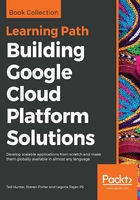
Supporting multiple sessions
The Cloud Shell supports multiple sessions as tabs across the top of the shell window. You can create a new session with the Add Cloud Shell Session (+) button to the right of these tabs. You may notice that opening the shell from a new browser windows will cause active sessions in other windows to disconnect, displaying a notification that the session was transferred; this is due to the default tmux integrations.
By default, Cloud Shell leverages the tmux Terminal multiplexer. In the context of Cloud Shell, this makes shell sessions much more resilient to events such as browser refreshes or network changes. By running on tmux, shell sessions can be transferred across multiple browser windows or even separate machines. This feature allows users to pick up where they left off, but can cause friction when attempting to work on multiple machines at the same time.
If you prefer not to synchronize sessions, or you are experiencing issues related to tmux, you can disable tmux integration at Terminal Settings | Tmux Settings | Enable tmux integration. This can also be useful if you're trying to work from multiple browser windows or machines at the same time. Doing so also allows you to take more control of tmux by creating and managing your own tmux sessions.