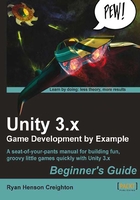
Time for action – Writing your first Unity script
Let's open our keep-up game project from the previous chapter, if it's not open already. We will write a really simple script and stick it to our Ball Game Object.
In the Project panel, right-click on an empty chunk of space and choose Create | JavaScript. Alternatively, you can click on Assets | Create | JavaScript in the menu at the top of the screen, or use the Create button at the top of the Project panel. A new script is added to the Project panel, inviting you to type a name for it. Name the script as "DisappearMe". It's also a good idea to use the same Create menu to make a folder and name it "Scripts", then drag your new DisappearMe script into it to keep your Project panel organized.

A brand new window opens up. This is Unity's default script editor, called Monodevelop. Its main panel looks a lot like a basic text editor because that's all that scripts really are—plain old boring text.

Note
Rolling your own
If you have your own favorite script editor, you can configure Unity to launch it instead. But, for the remainder of the book, we'll use the default editor.