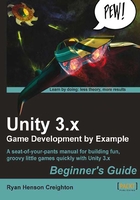
Are you a luminary?
Unity takes care of the science behind lighting our scenes, but arranging the lights is an art. On many 3D animated movies and teevee shows, as well as on large game development teams, there's often at least one person dedicated to lighting the scene, just as there are lighting specialists on real-world film sets. Virtual lights are built to mimic the properties of real-world lights. Lighting, like modeling, can be an entirely unique discipline in the world of 3D gaming.
When you're finished exploring lights, follow the steps mentioned previously to restore your directional light, or just press Ctrl + Z or Command + Z on the keyboard to undo everything back to when you started messing around.
Who turned out the lights?
When you light a scene with multiple lights, it can be tricky to see which light is affecting which area. To turn a light off, select the light in the Hierarchy panel. Then, uncheck the checkbox at the top of the Inspector panel. Poof! The light is gone, but not forgotten. Check the checkbox again to make it reappear.
In fact, you can turn any GameObject on and off by using this checkbox. It's a handy way to isolate things in your Scene without deleting your hardwork.

Darkness reigns
If you're working on a particularly grim game and you want to be able to see what's going on in your Scene, toggle the internal lighting by pressing the sunny little button at the top of your Scene view. When it's lit, your light Game Objects take over. When it's unlit, internal lighting hits your meshes so that you can see what's hat.
