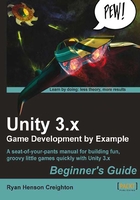
上QQ阅读APP看书,第一时间看更新
Time for action – Adding a light
Let's add one of these virtual lights to our Scene so that we can see our objects a bit better.
- In the Scene view frame, click the Wireframe button and switch to Textured rendering. Then click on the little light icon (it looks like a sun) a few buttons over to see the effects of our (as-yet-non-existent) lighting. Your ball and paddle should look as dreary and dark gray as they do in the Game view.

- In the menu, click on Game Object | Create Other. The three types of lights that Unity supports are listed there: point light, spotlight, and directional light.
- Choose Directional Light.
A new directional light is added to the Scene. The icon also looks like a little yellow sun. When the light is selected (as it is now), a tube of yellow rays shoot out from it. This tube shows us which way the light is pointing.

Notice that one side of your ball is now lit, and the objects in the Game view have brightened up.