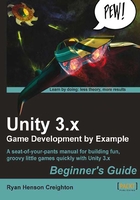
Stop! Hammer time
Now that you've seen some of what Unity can do, it's time to download the program and kick the tires! Unity indie version is available for the low price of free (at the time of writing) from the Unity 3D website.
- Go to http://unity3D.com.
- Click on the Download Now button.
- Download the latest version of the Unity 3D authoring tool for your platform—Mac or PC. If you are given the option, make sure to download the sample project along with the program.
- Follow all the onscreen prompts until the Unity authoring tool has finished installing.
- Launch Unity!
Explore Bootcamp
After a quick registration process, Unity is ready to go. With any luck, the AngryBots Demo will automatically open. If it doesn't, and you're faced with a dialog asking you to open a project, you can find the AngryBots Demo here by default:
Max OS:
/Users/Unity/
Windows XP:
C:\Documents and Settings\All Users\Documents\Unity Projects\AngryBots
Or
C:\Documents and Settings\All Users\Shared Documents\Unity Projects\AngryBots
Windows 7/Vista:
C:\Users\Public\Documents\Unity Projects\AngryBots
If you thought you'd be a rebel and you unchecked the sample projects box when you downloaded Unity, you may find yourself re-downloading Unity to get the AngryBots Demo. You can pull down other sample learning projects such as the AngryBots Demo from the Unity website: http://unity3d.com/support/resources/example-projects/
Note
As the Unity Technologies team improves the software, they launch new and more impressive demos to show off what Unity can do. If you're reading this book, and your copy of Unity 3D launches a different demo project, don't freak out—everything we're about to discuss can be generally applied to most demos.
When the AngryBots Demo first opens, you should see a splash screen referring you to different tutorial resources and language guides. How helpful! Now close it. (Don't worry; it'll be there next time, unless you uncheck the Show at Startup checkbox). If you checked the box but you'd really like to see that Welcome Screen again, look in the menus under Help | Welcome Screen.
Go to Window | Layouts | 2 by 3 menu to see the different panels that we are about to tour.

To try out the demo, click on the Play button at the top-center of the screen.

You can walk around the AngryBots Demo using the WASD keys on your keyboard. Hold down the main mouse button to fire your boomstick at the aggravated automatons. When you're finished exploring, press the Esc key to pause the game and regain mouse control. Then click on the Play button again to end the demo.
